 Adhaar Sharma on 2020-06-09
Adhaar Sharma on 2020-06-09
There are many ways to combine multiple excel files. We believe our tool, Merge Spreadsheets, is the easiest and most powerful way to combine spreadsheets.
If you want to learn other ways how to combine Excel files, read our Ultimate Guide to Merging Spreadsheets.
You first have to pick how you want to combine the files. You can either Append or Join files.


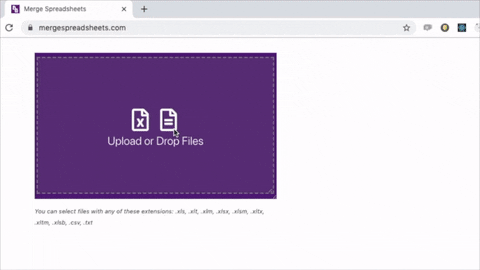
You can always upload unlimited files under a total size of 1 MB. If you want to upload files that have a total size of over 1 MB, you can upgrade to a pro plan for just $4 per month.. With the pro plan, you can upload however big files you want.
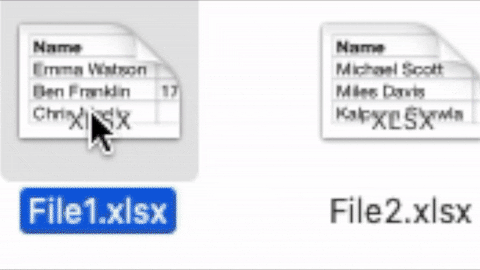
The tool will automatically align columns with the same name. The name must be completely identical. Completely.
The sample of the how the final file will look will appear. It only shows the first row from each file so it might happen that the sample row appears blank.
You can pick two options and click Download to download the .xlsx file. You need to give the file a name before downloading.
Picking Remove Duplicates will keep the first row of identical duplicates from the merged file. This will be done automatically when you download. The example below is done manually just for example purposes.
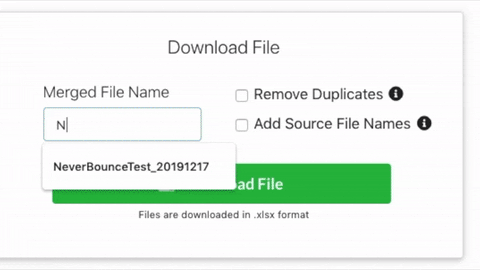
Picking Add Source File Names will add a new column with the source file name and sheet name that a row comes from.
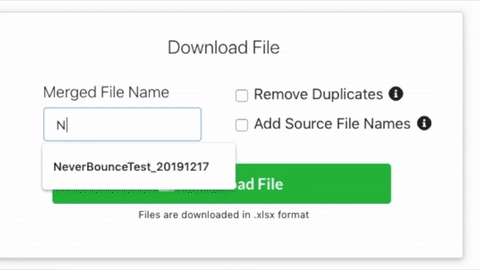
Column names are not always on the first row of a file, if they even exist.
If they are on another row, then we need to tell the tool which row they are on. This can be done with the Start at Row option.
If there are no headers in the file, then you can check the Does File Have a Header? checkbox.
The columns will then be renamed in the format: [Filename]_[Column Number].
E.g., if [Filename] is Small-Demo-Data then column 1 will be renamed: Small-Demo-Data_1, column 2 will be: Small-Demo-Data_2...
These options can be selected in the Read File Options under File Options. If all the files need to be changed then you can click on Read All File Options over the sample.

The merged columns can be renamed by clicking on the name.
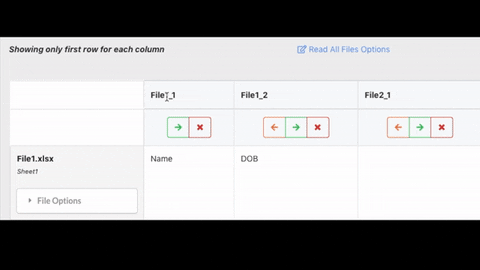
This will show up in the Downloaded Merged File.
Using the Detailed View you can actually change the order the columns append. You can click on the values and move them to another column in the same row.
This is extremely useful when the column names don't match up.

You can change the order of the merged columns by clicking on the left and right buttons.

Simply click on the close button on the column
You can move the order in which the files appear by going into the File Options and clicking on Move File Up or Move File Down

This is one way of merging spreadsheets. There are many other ways of combining excel files but we believe our tool is the easiest.
If you know Python, we have written another guide on Merging Spreadsheets with Python-Append on our blog at Medium.

You can always upload unlimited files under a total size of 1 MB. If you want to upload files that have a total size of over 1 MB, you can upgrade to a pro plan for just $4. With the pro plan, you can upload however big files you want.

You need to select three things in order for the files to join
There are 4 Join Types: Inner, Left, Right and Full. They all merge the file differently
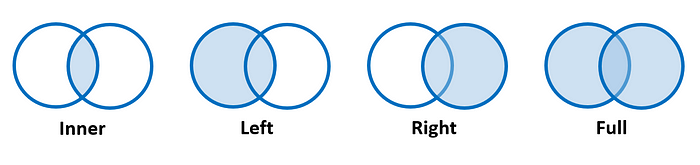
Read all about joins in our A Brief (yet Comprehensive) Introduction to SQL Joins
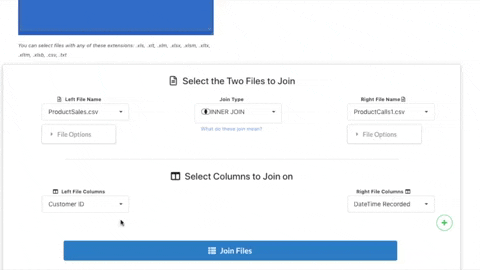
Finally, you need to select the column(s) whose values you want to join on. You need to pick the column name for both the left and right files. You can pick as many columns as you want. The joining will be done on the values of all the columns selected.
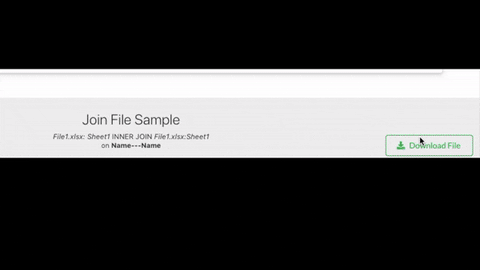
Give the file a name and download your merged and joined file.
Column names are not always on the first row of a file, if they even exist.
If they are on another row, then we need to tell the tool which row they are on. This can be done with the Start at Row option.
If there are no headers in the file, then you can check the Does File Have a Header? checkbox.
The columns will then be renamed in the format: [Filename]_[Column Number].
E.g., if [Filename] is Small-Demo-Data then column 1 will be renamed: Small-Demo-Data_1, column 2 will be: Small-Demo-Data_2...
These options can be selected in the Read File Options under File Options.

This is one way of joining spreadsheets. There are some other ways but we believe our tool is the easiest.
If you know Python, we have written another guide on Merging Spreadsheets with Python-Join on our blog at Medium.
Let us know what you think